Using Ledger Hardware Wallet
This guide describes how to set up your Ledger hardware wallet for managing your TAO on the Bittensor network.
Requirements
Set up your Ledger hardware wallet as per Ledger instructions.
This guide assumes that you have a Ledger device and the Ledger Live app installed already.
Common Steps
- Connect Ledger device to your computer with Ledger Live installed.
- Open Ledger Live app > My Ledger > Unlock Ledger > Approve Ledger Live.
- Install the Polkadot (DOT) app from Ledger Live.
- To manage your TAO from your Ledger hardware wallet, you must install a wallet app that supports TAO and also supports the Ledger hardware wallet. Talisman, Nova Wallet, and Subwallet apps satisfy this condition. Install any of these wallet apps, and make sure you have configured these wallet apps to also use the Bittensor network. This is required for either transferring TAO using your Ledger, or finding the correct address to receive TAO on your Ledger device.
Proceed only after you successfully ran the above steps. The rest of this guide is described using Talisman wallet app.
Step 1. Connect Talisman app to Ledger device
- Connect Ledger hardware wallet device to your computer.
- Open Talisman wallet app and select Add Account.
- Select Connect and choose Connect Ledger.
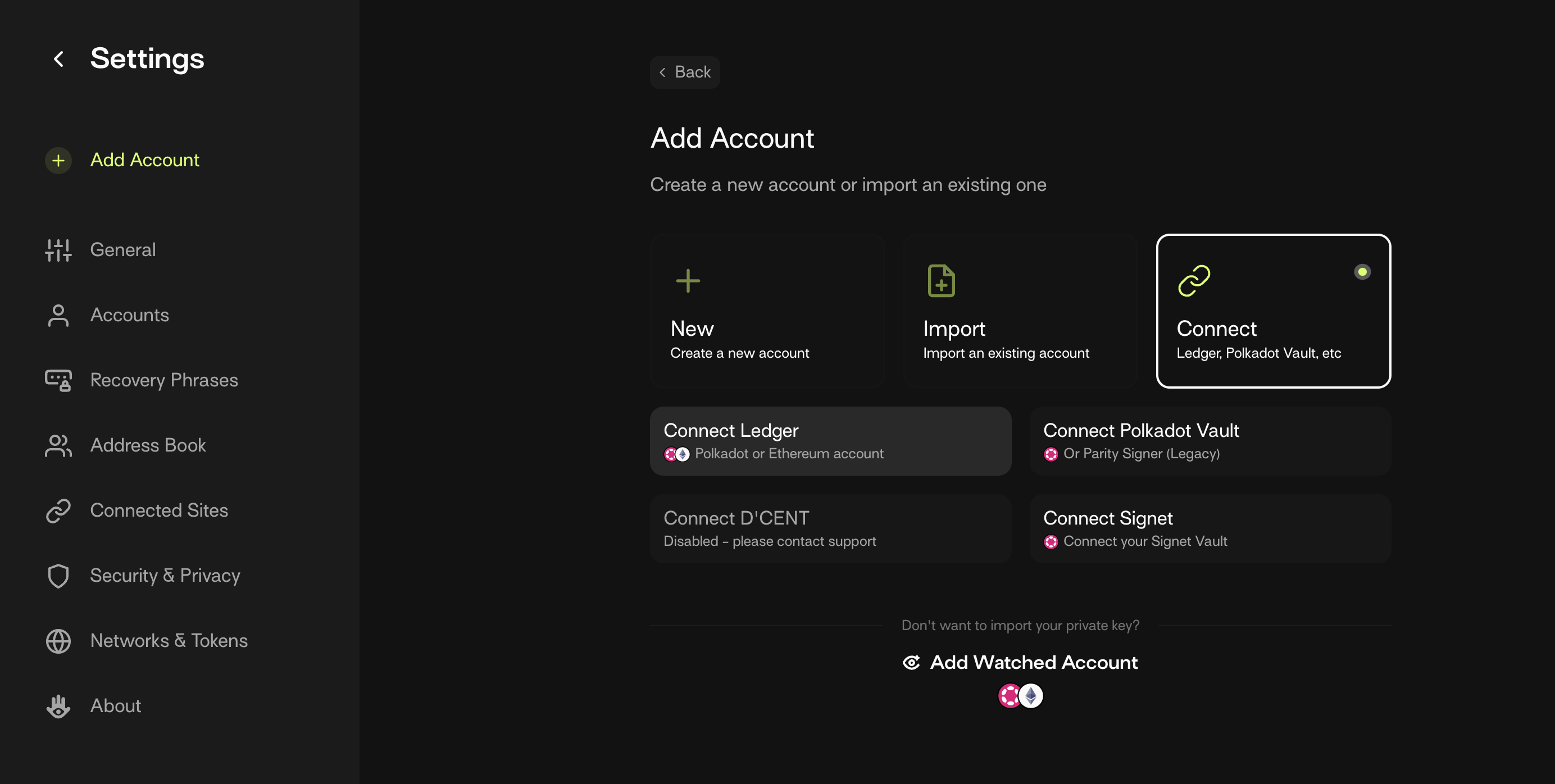
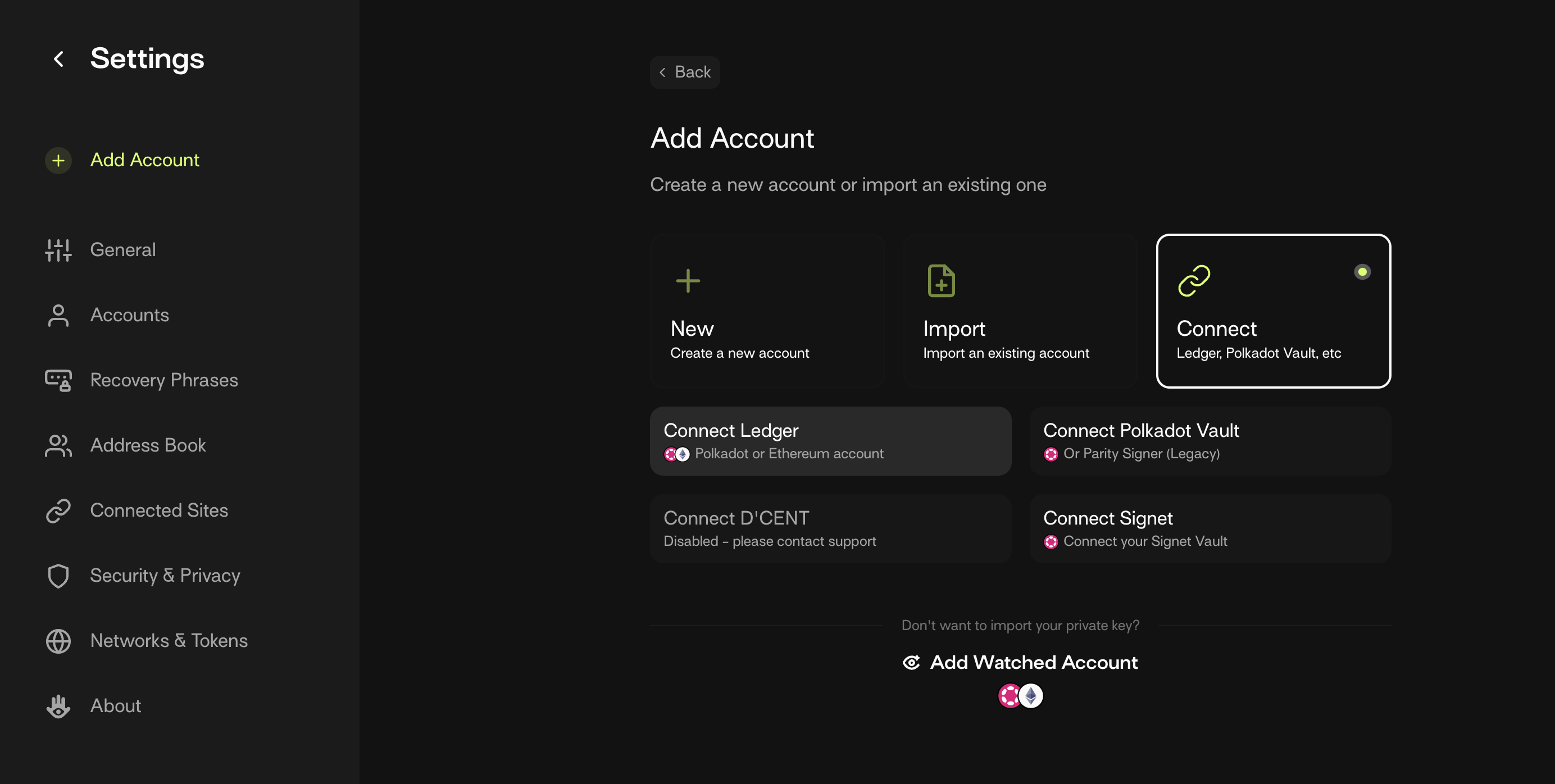
- Select Polkadot. Then in the Choose Network drop-down select Polkadot as the network, and in the Choose Ledger App section select Polkadot App.
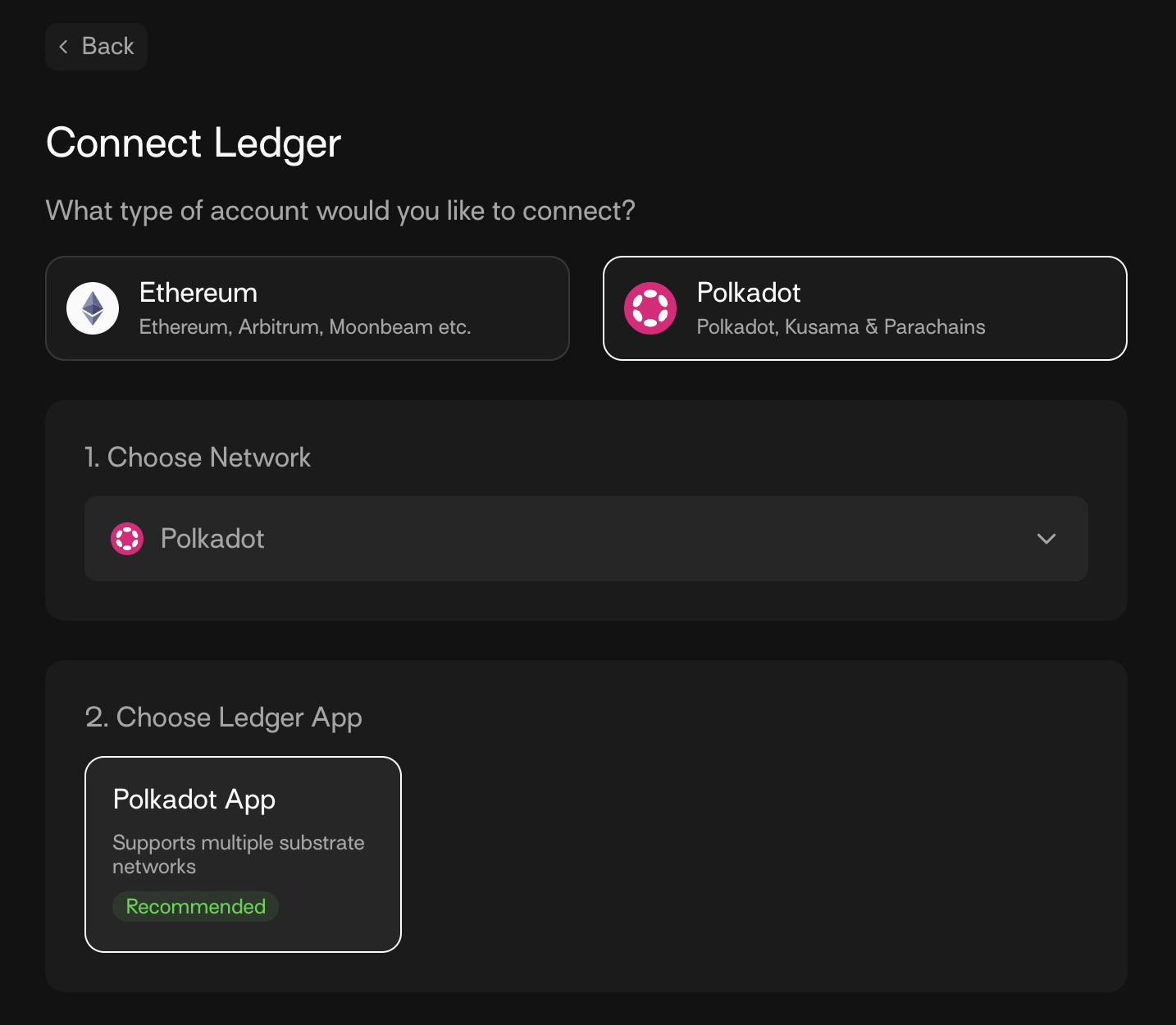
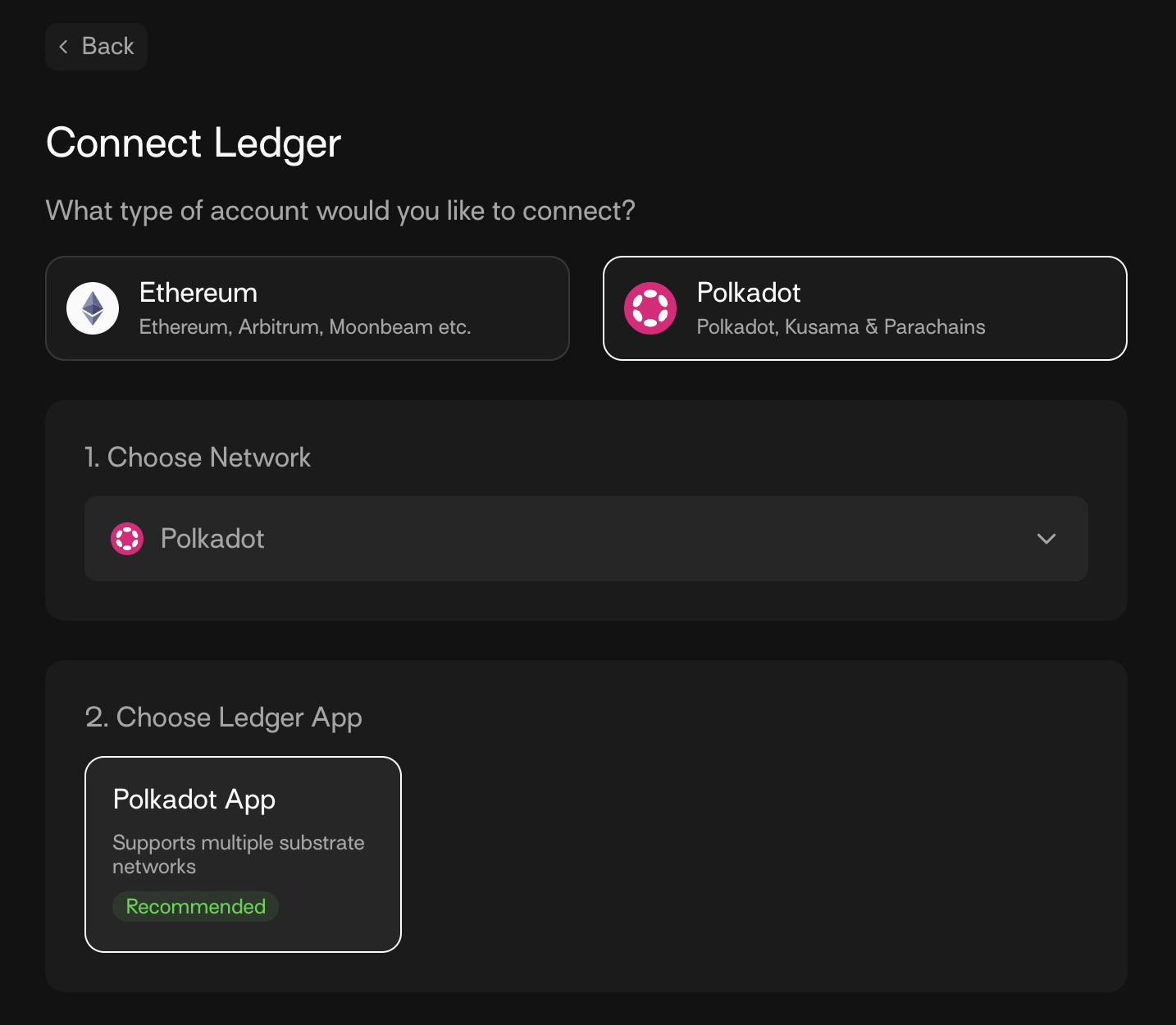
If you see "Failed to connect to your Ledger" message, then unlock your Ledger device and open the Polkadot app, then click "Retry".
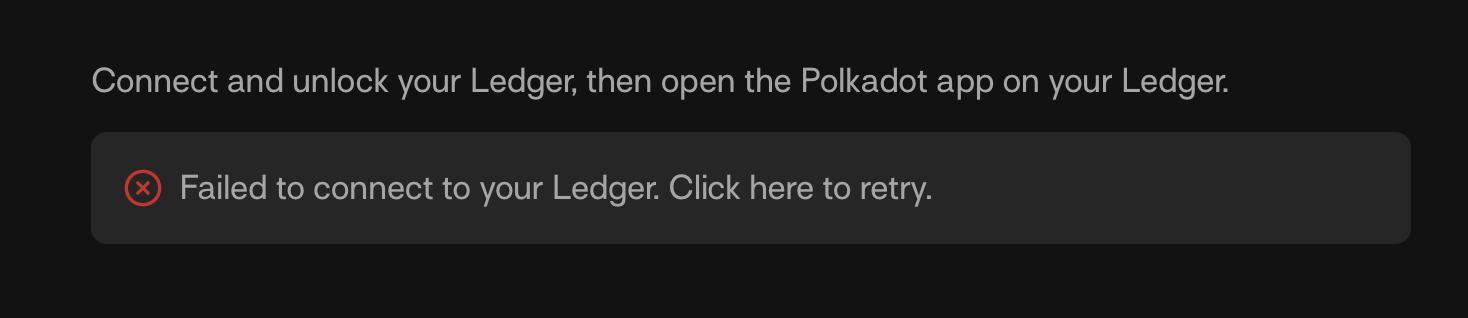
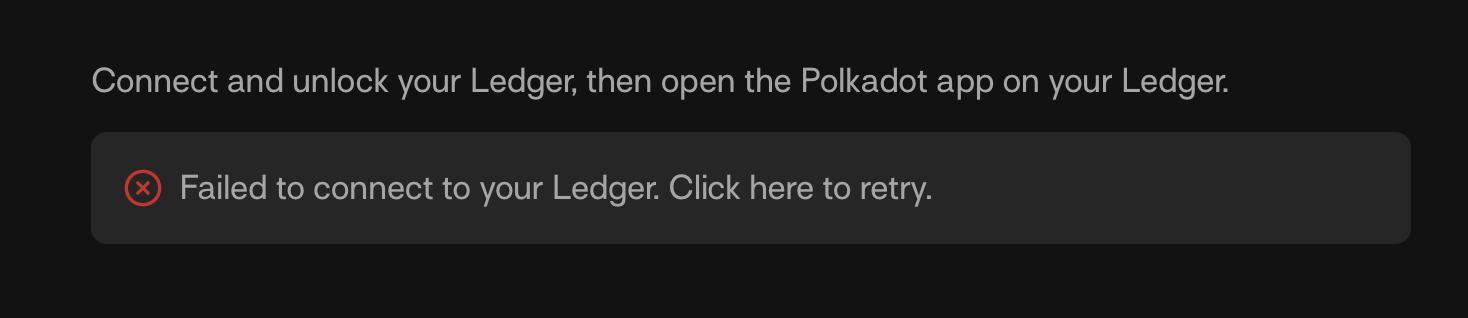
-
When the above steps are complete, then you have successfully connected your Ledger hardware wallet device to the Polkadot app. Next, choose the Ledger hardware wallet addresses you would like to import to the Talisman wallet.
The below screenshot shows multiple addresses in the Ledger hardware wallet device.
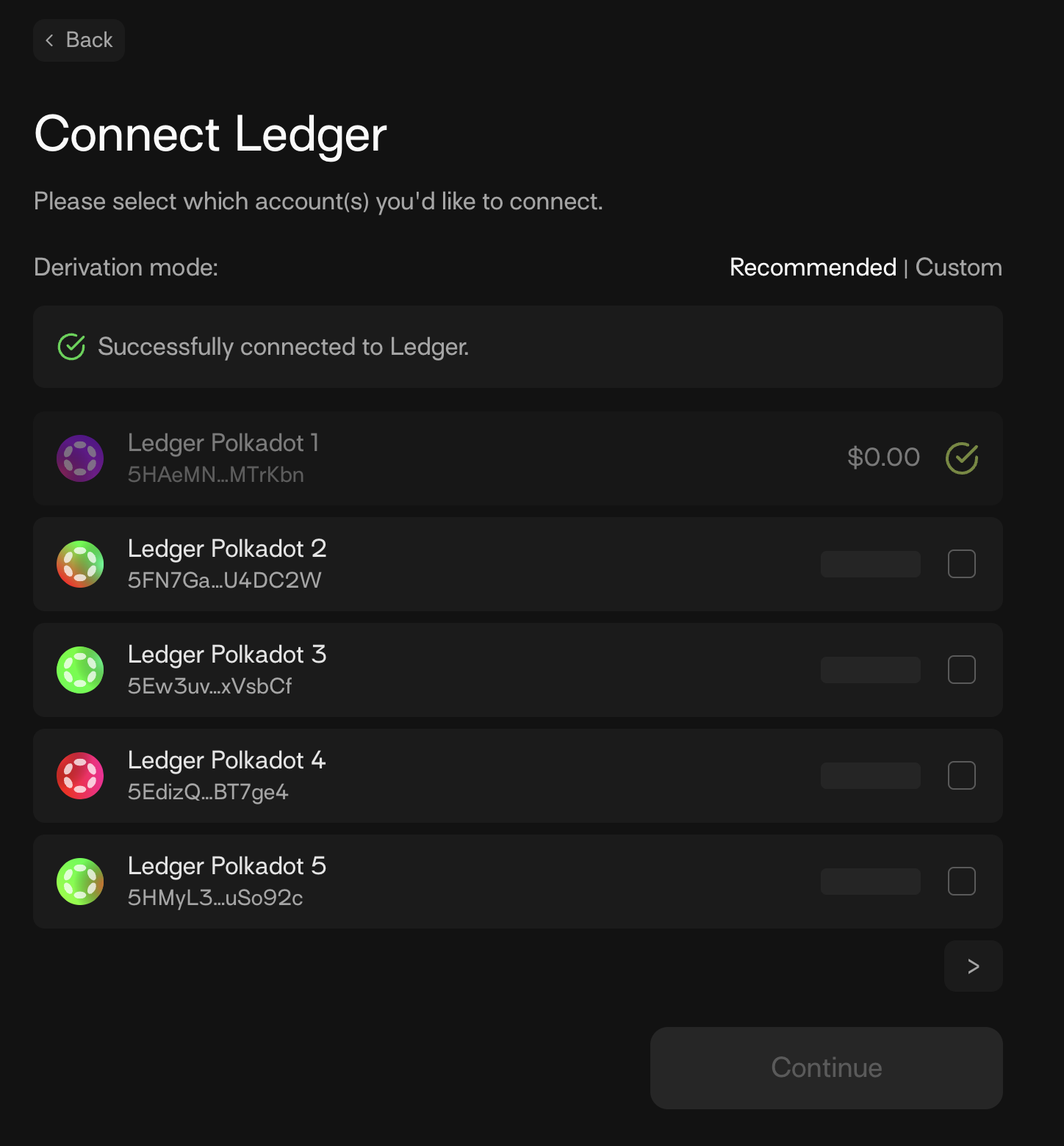
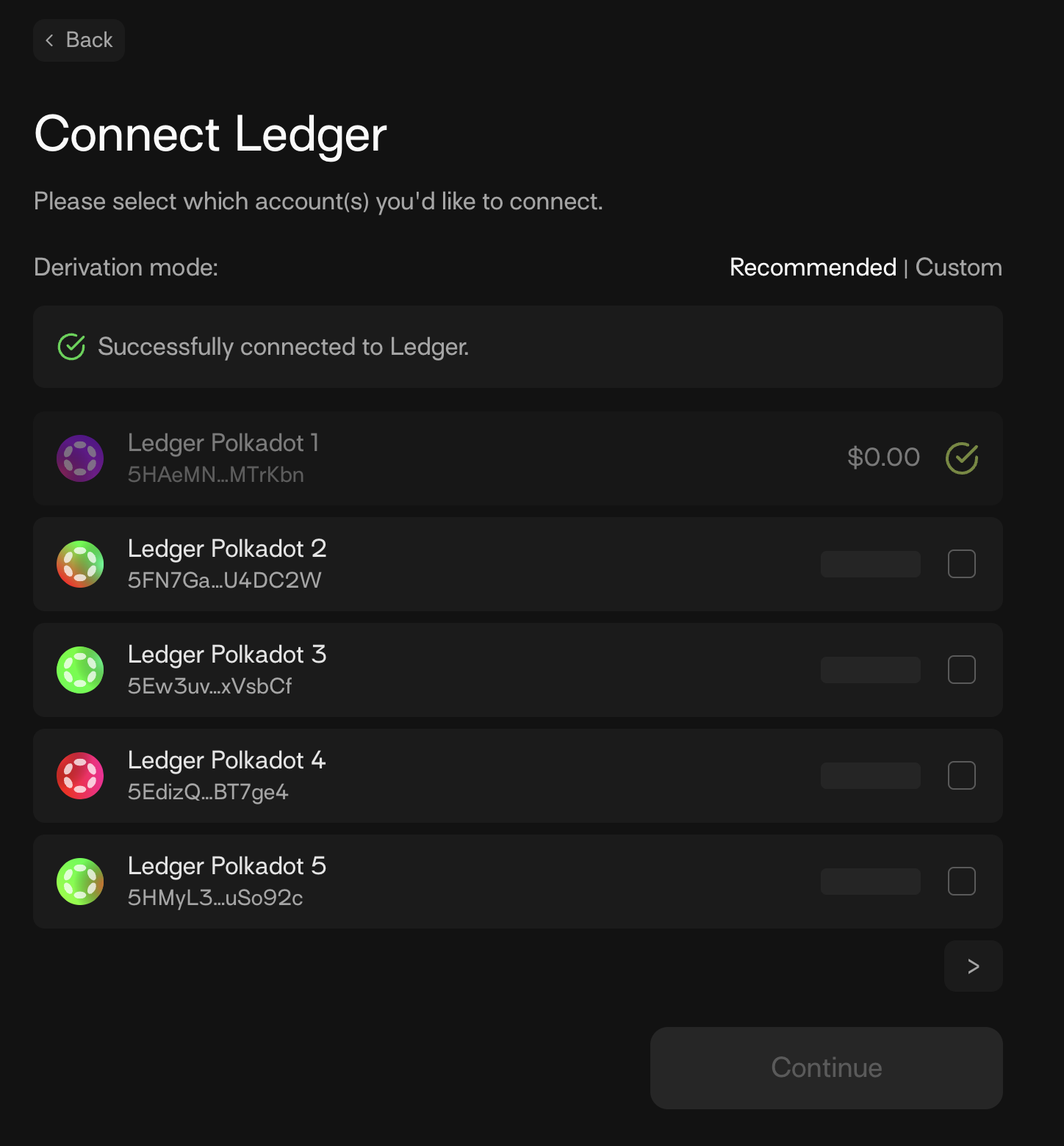
If you had transferred TAO to the Ledger device already, then select Custom and modify the Account index to 0. This will then show you the Ledger hardware wallet address to which you had transferred your TAO previously. You may try other values if needed.
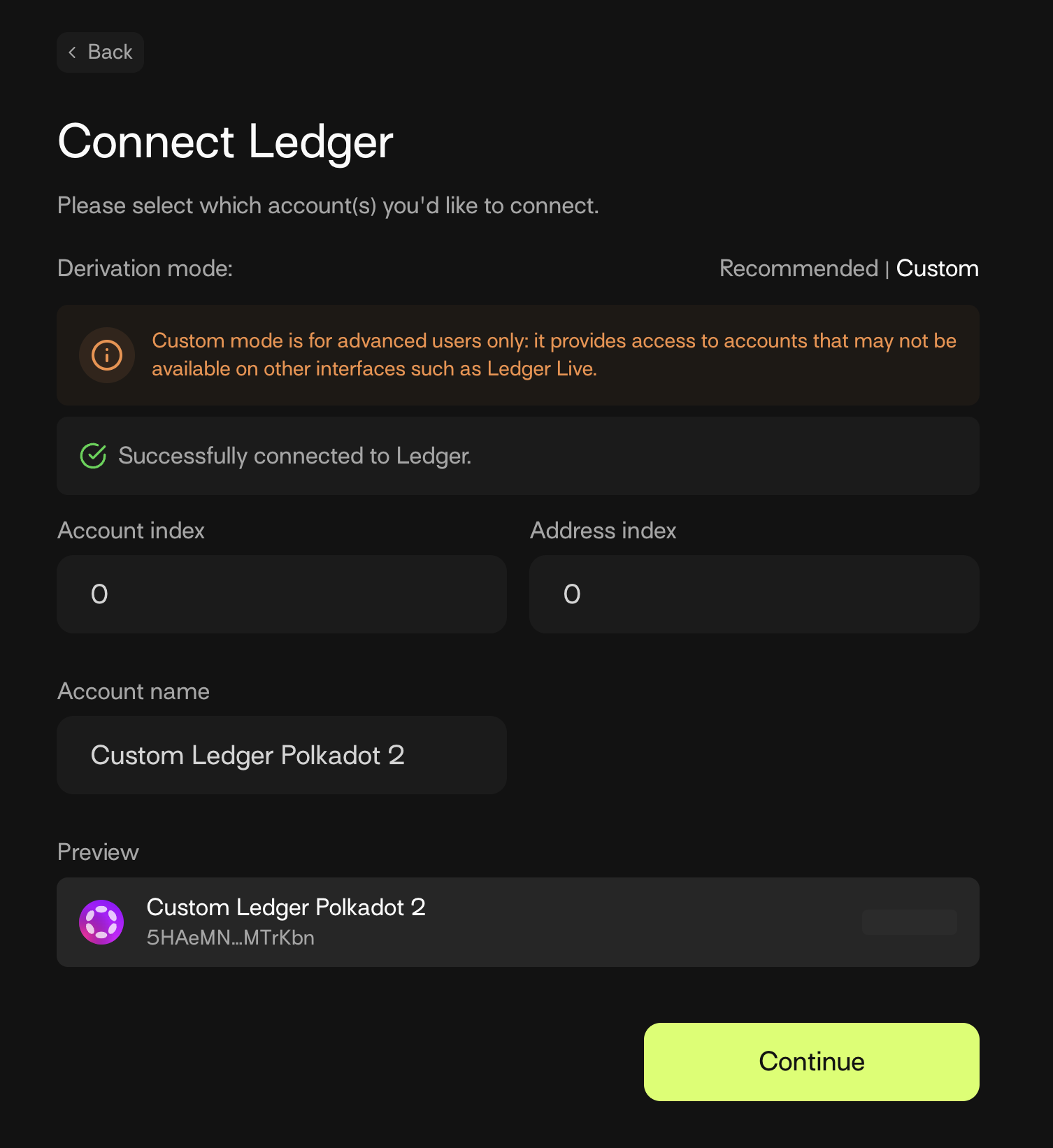
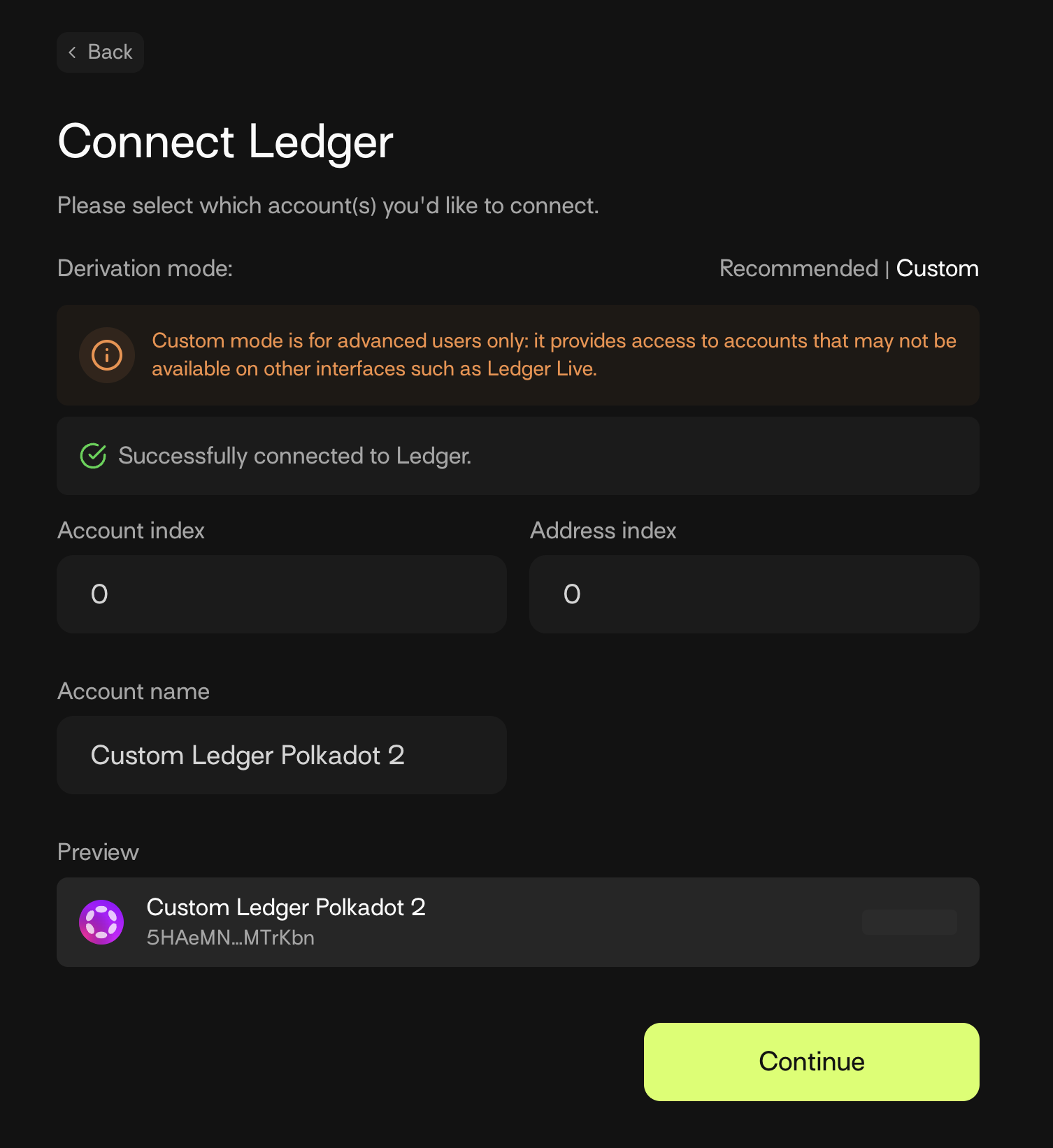
Your Ledger hardware wallet device is now ready to be used with the Talisman Wallet app.
-
Lastly, perform the following steps on your Talisman app.
Settings > Networks & Tokens > Manage networks > Polkadot > Bittensor > (checkbox) This network supports CheckMetadataHash sign extension > Update Network. See the below screenshots:
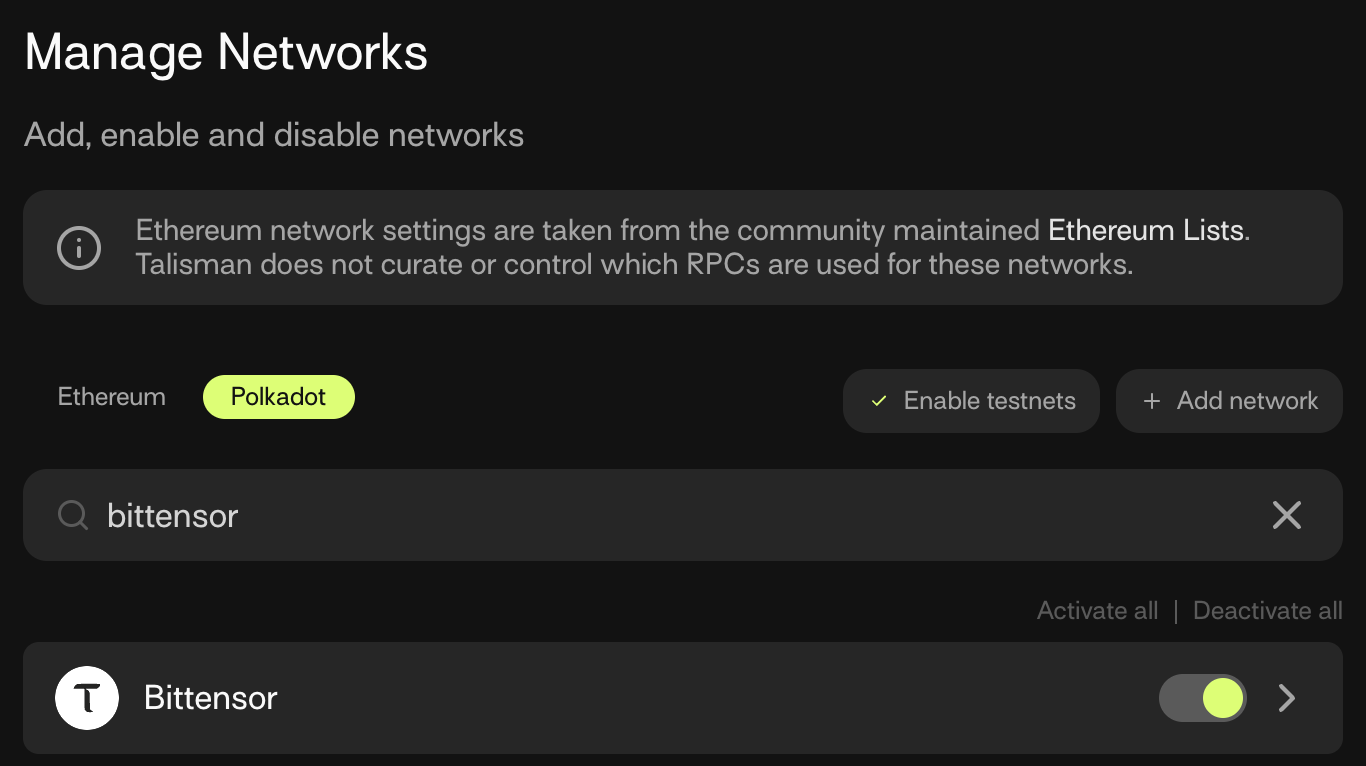
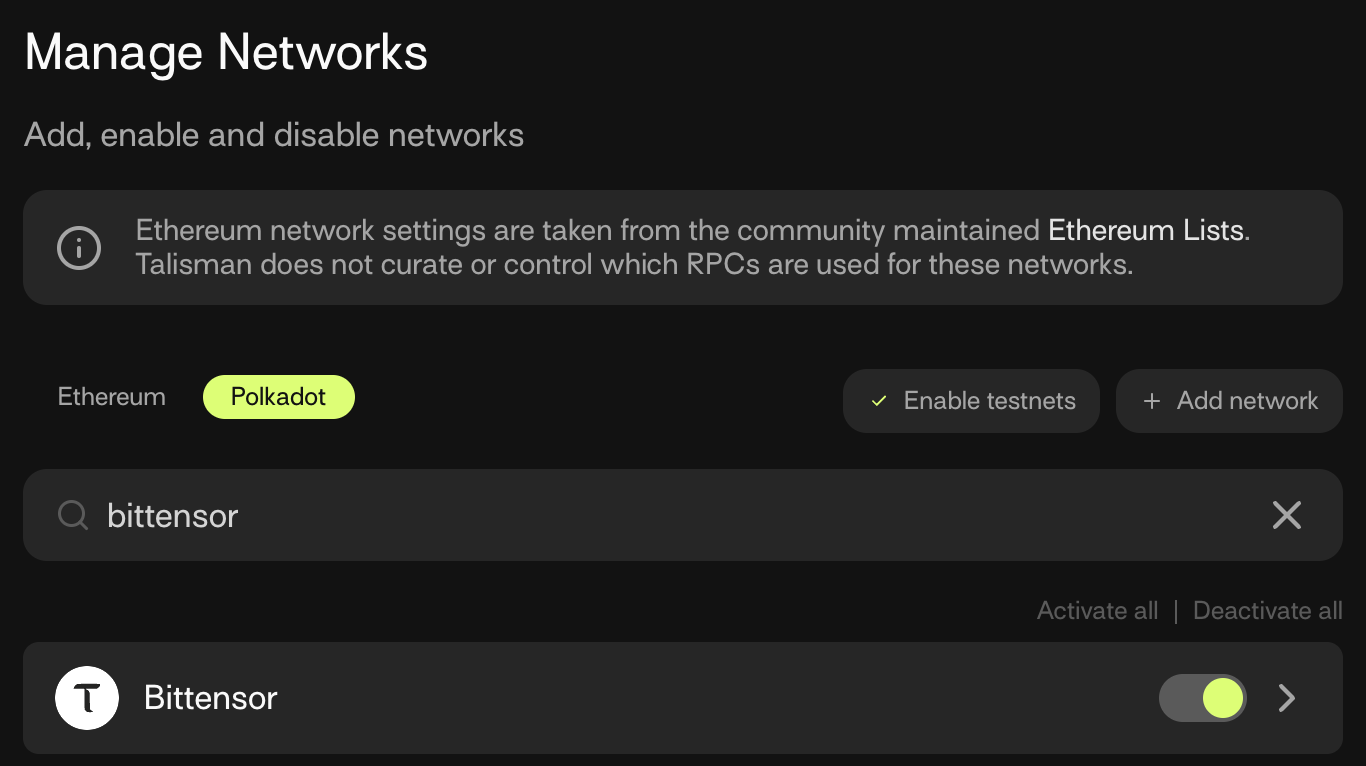
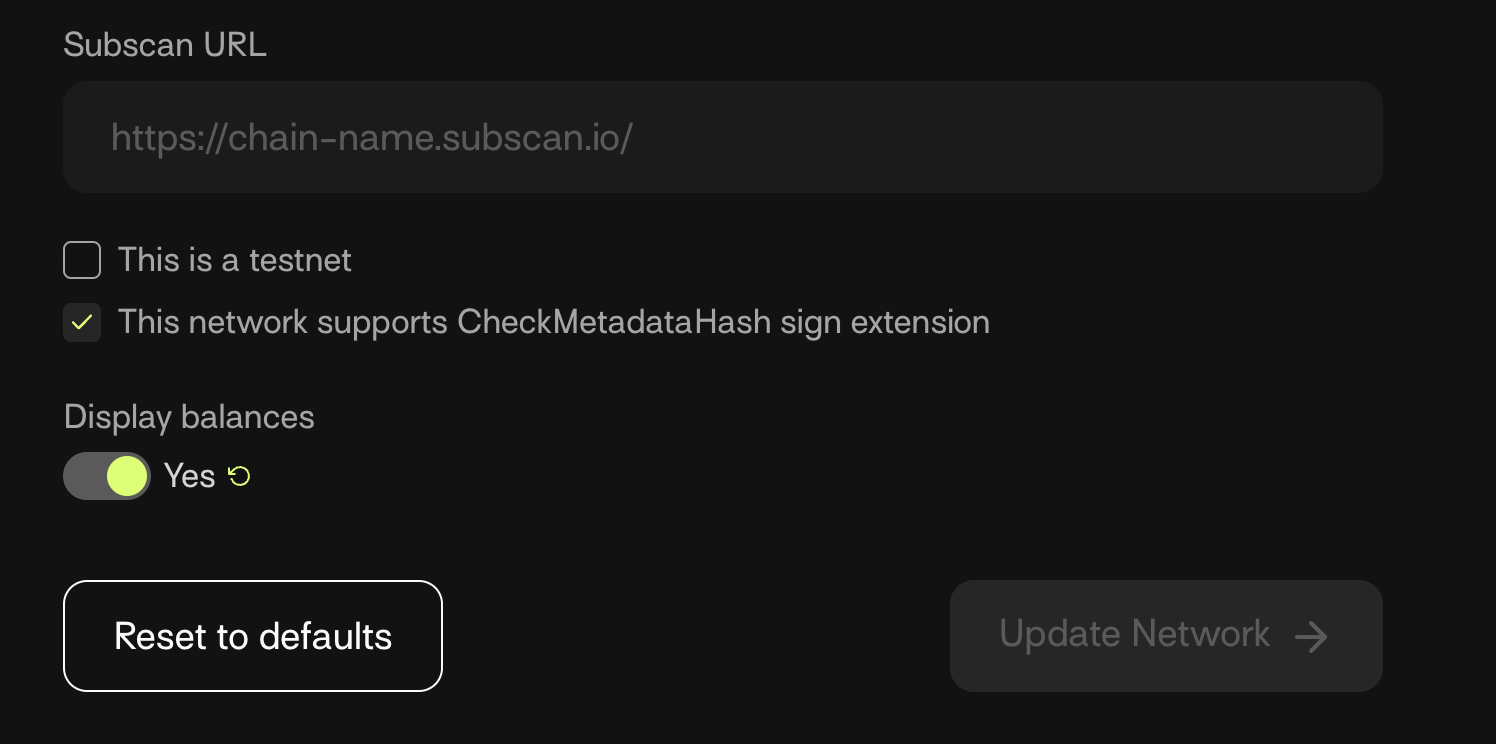
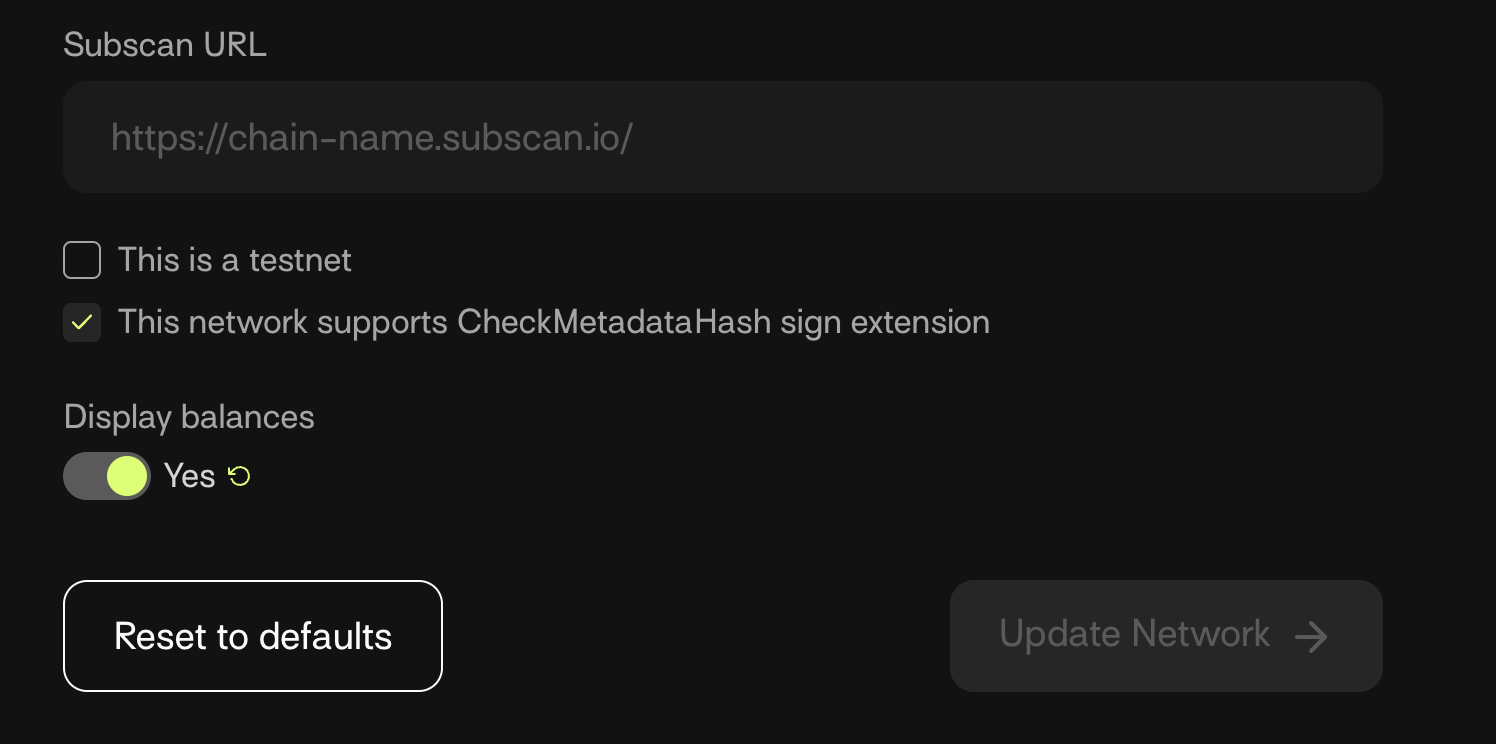
Step 2. Transfer TAO from Ledger hardware wallet
To transfer TAO from your connected Ledger hardware wallet, execute the following steps:
- Select the Ledger account from the All Accounts dropdown.
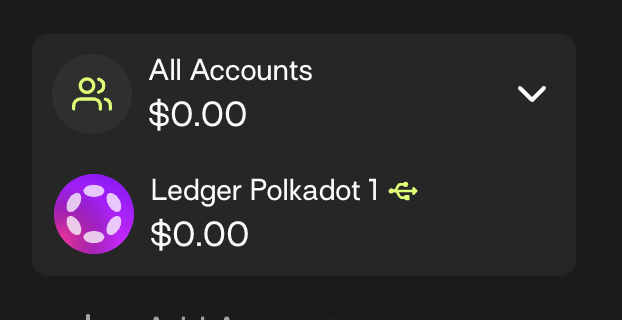
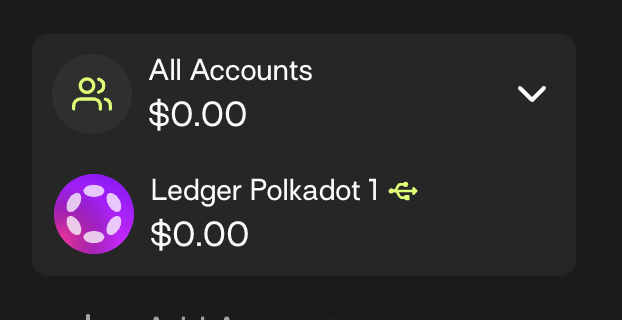
- Select Send to send from the TAO address to another wallet address.
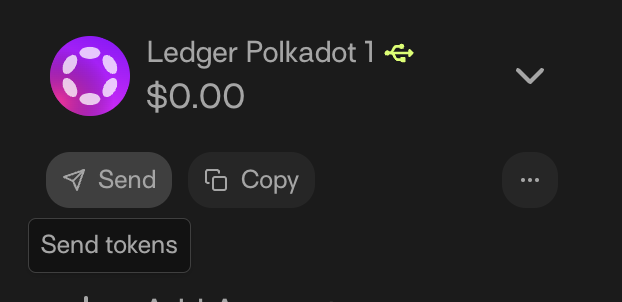
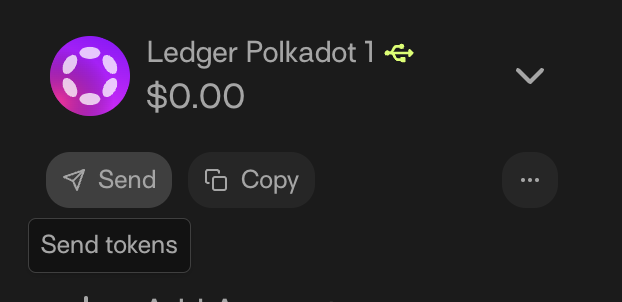
-
Select Bittensor from the list of networks.
-
Input the destination address. This destination address is any TAO wallet address that is configured with the Bittensor network. Paste the destination address into the To field, as shown in the below screenshot.
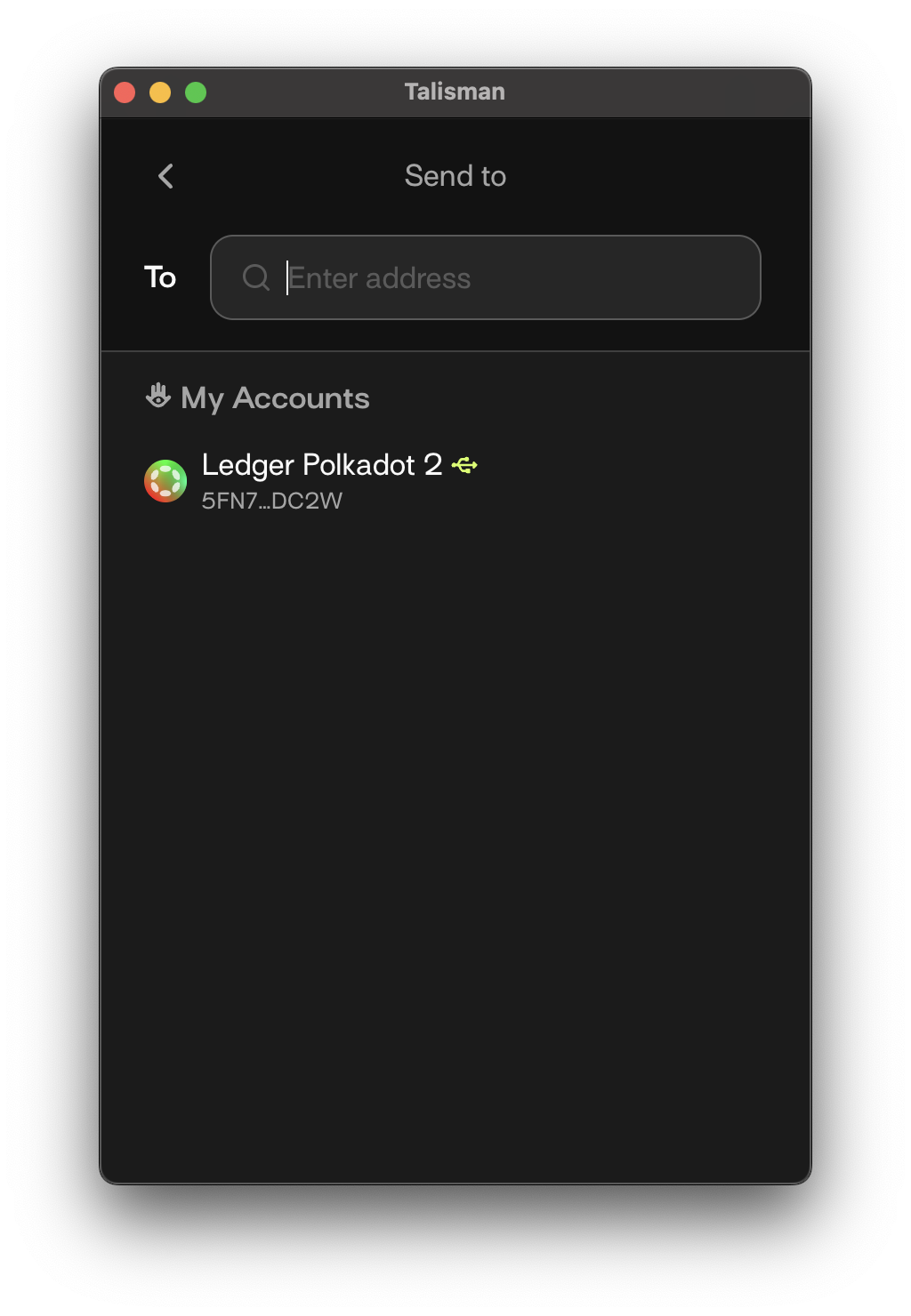
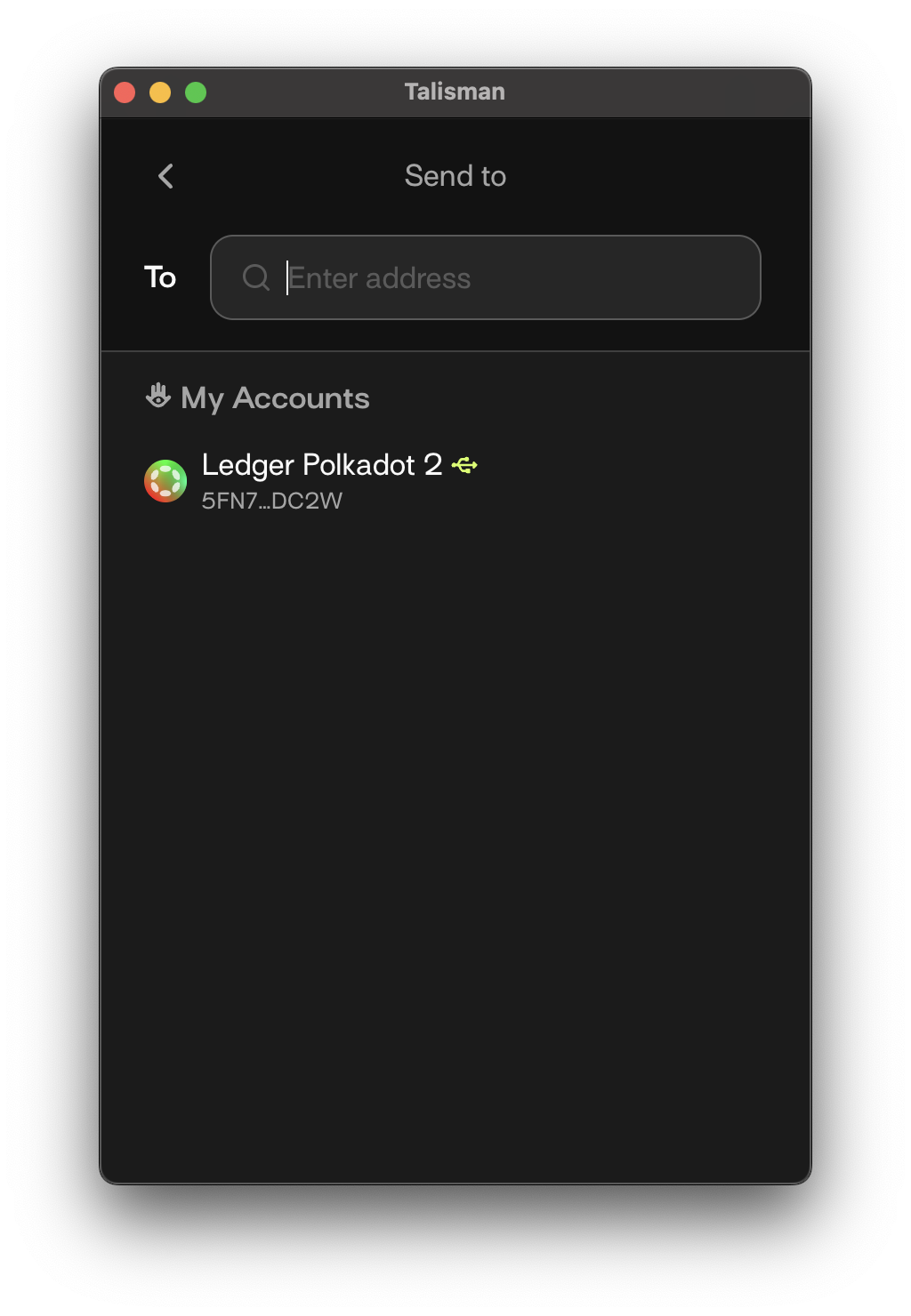
- Input the transaction amount and Review the transaction. In the below screenshot, an example transfer screen for sending 1.337 TAO from the connected Ledger hardware wallet device to a destination address that starts with
5EHVUN...is shown.
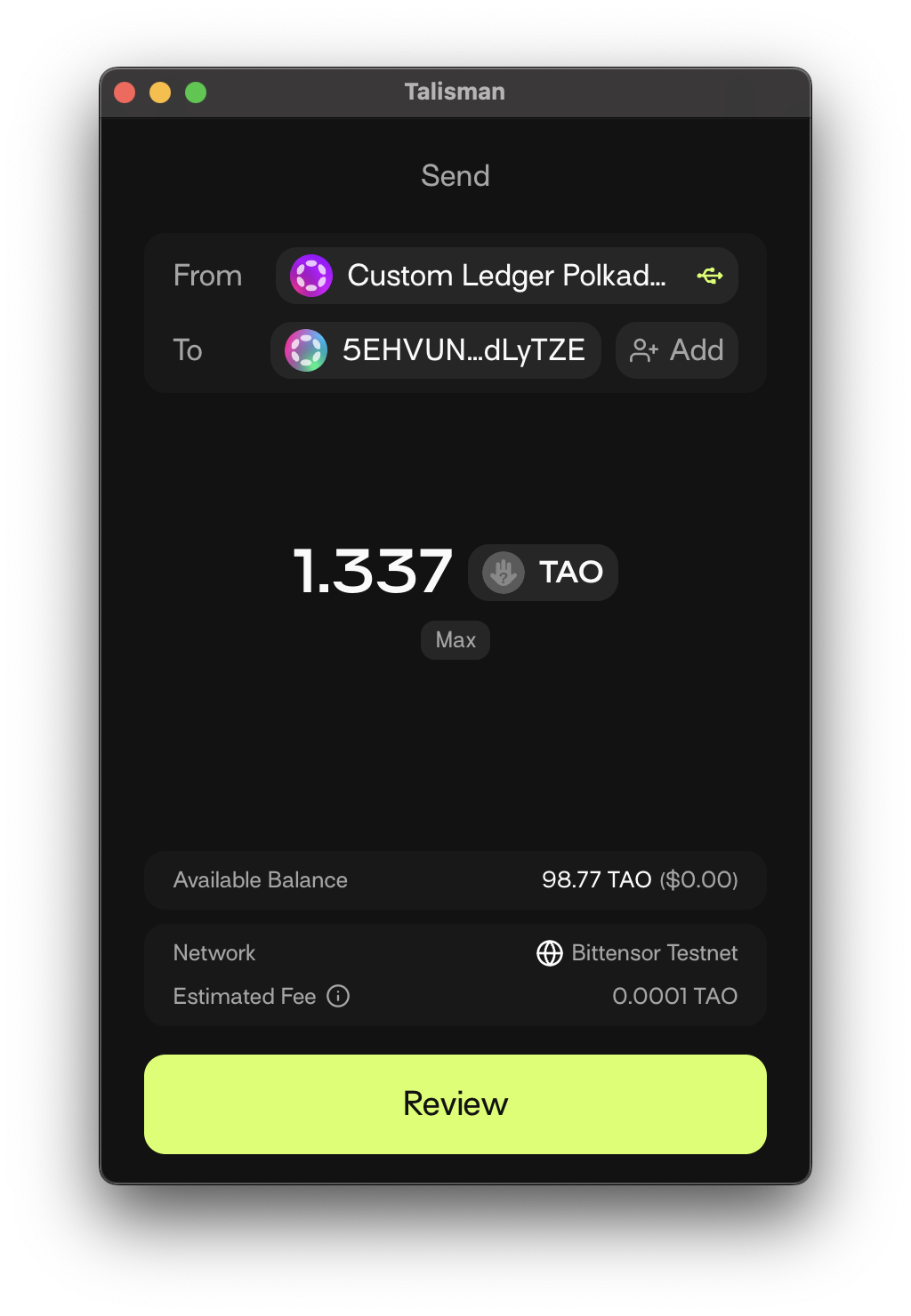
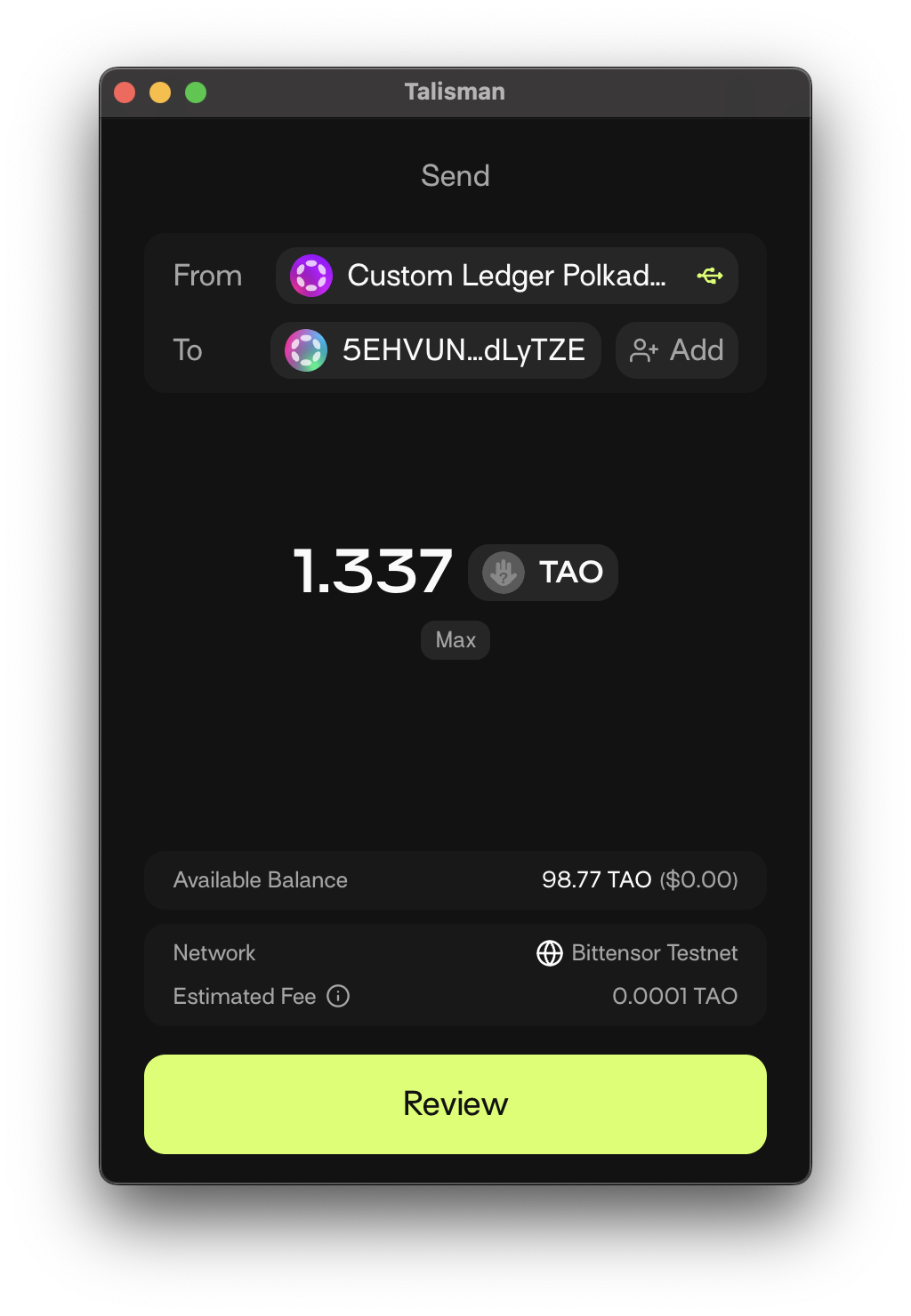
- Review the transaction and press Approve on Ledger.
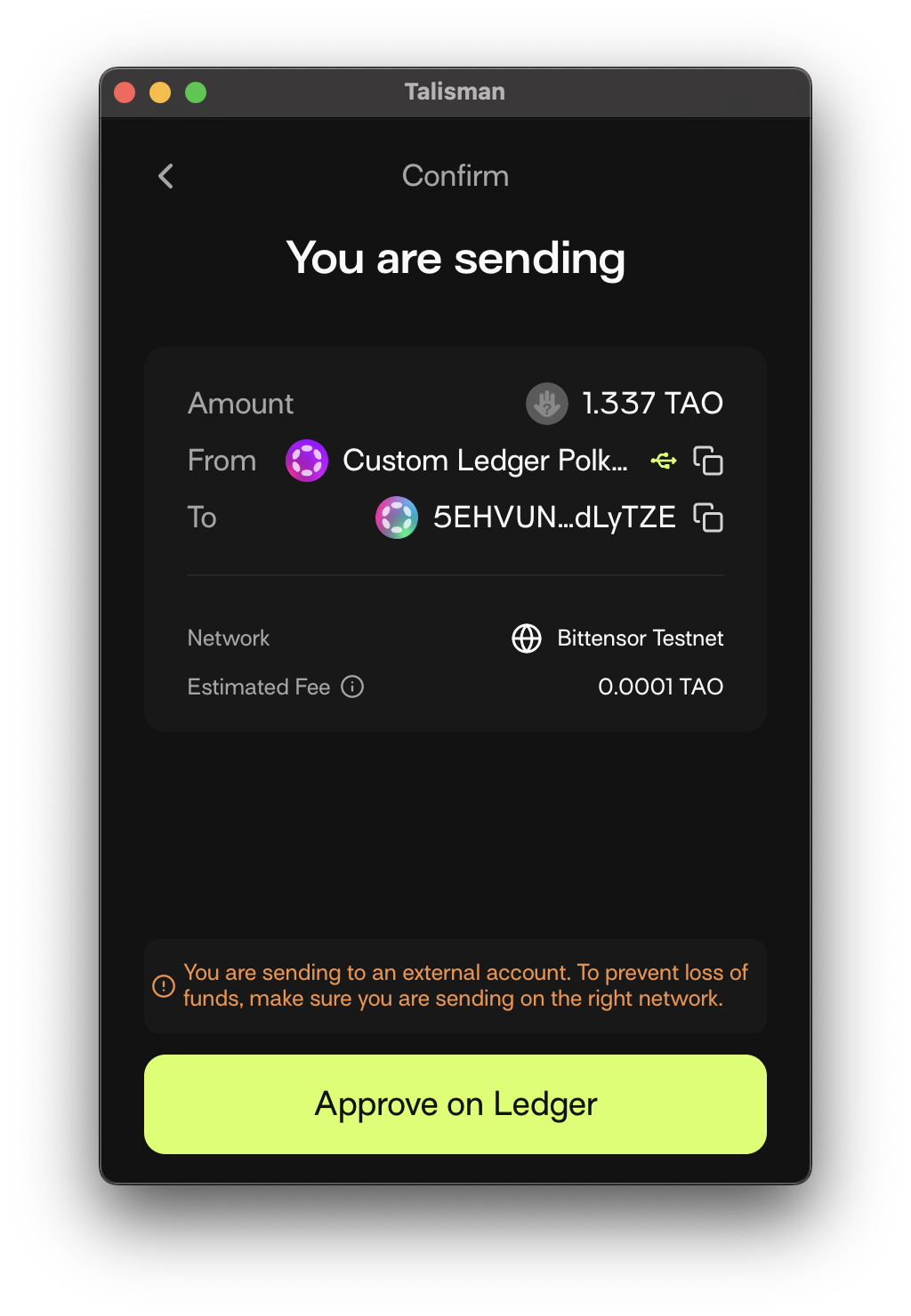
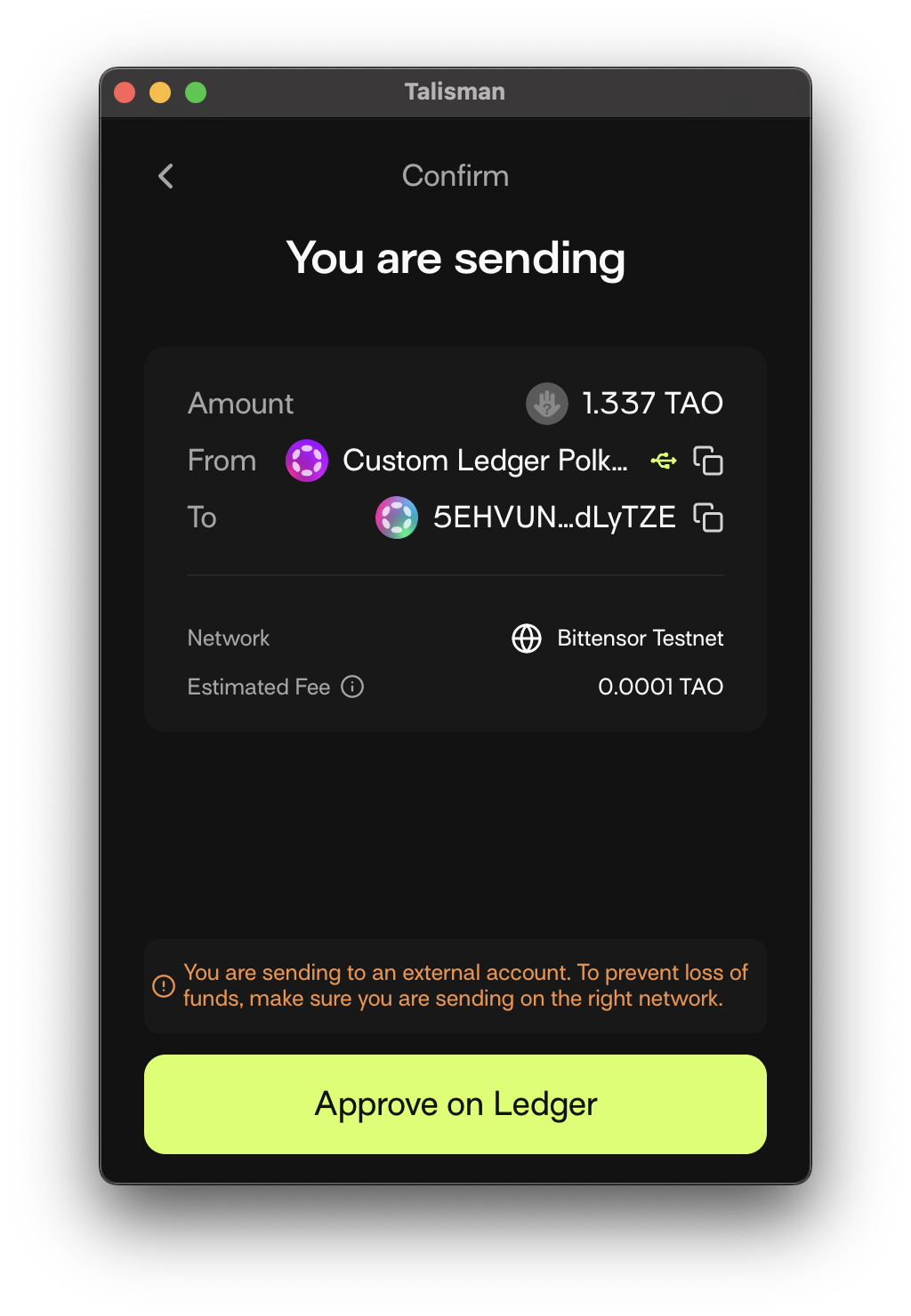
The below steps require you to verify on the Ledger device screen.
- On your Ledger device screen, verify the transaction details are as expected. Then select Approve on the device (or Reject if you want to cancel).


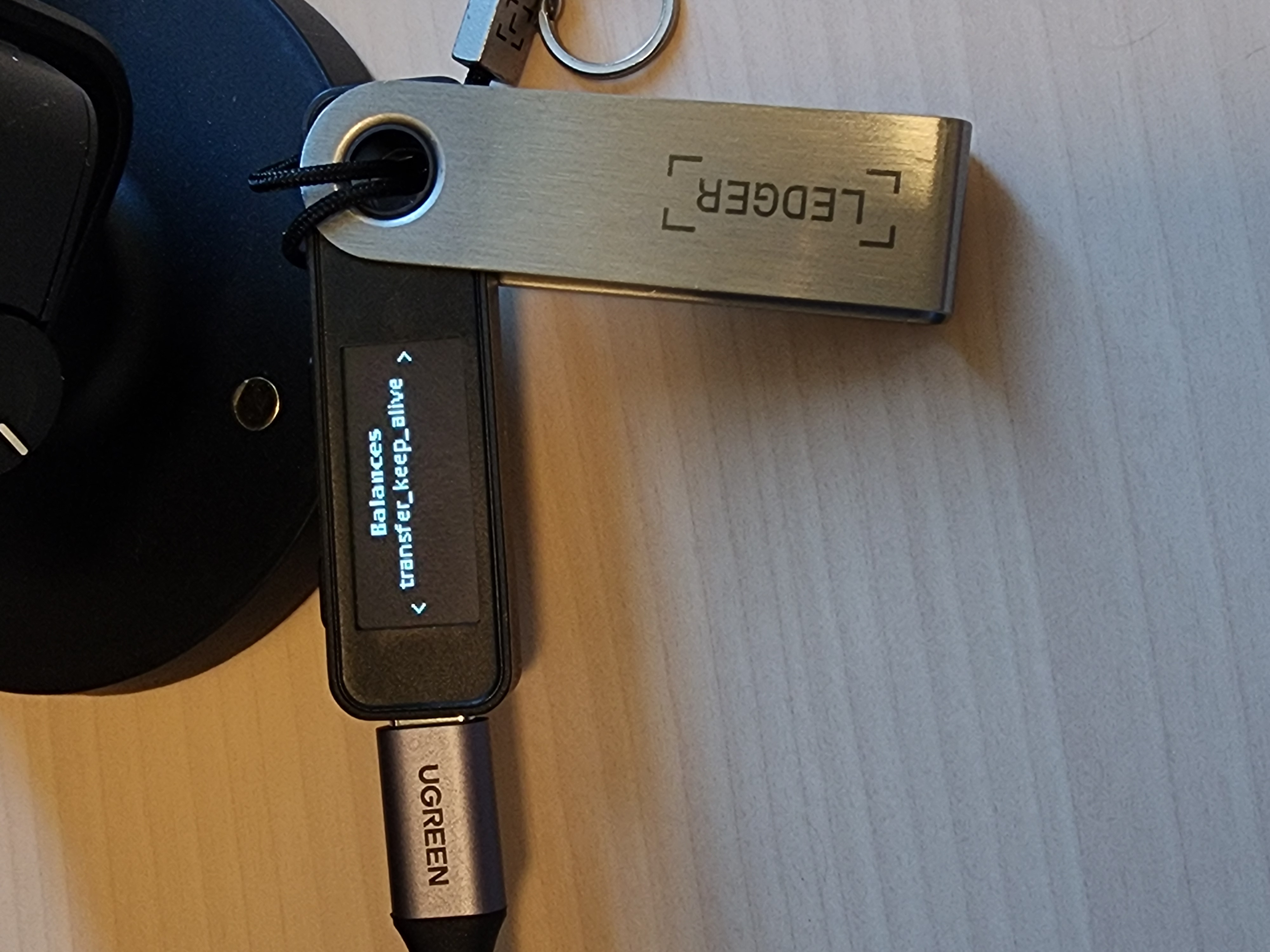
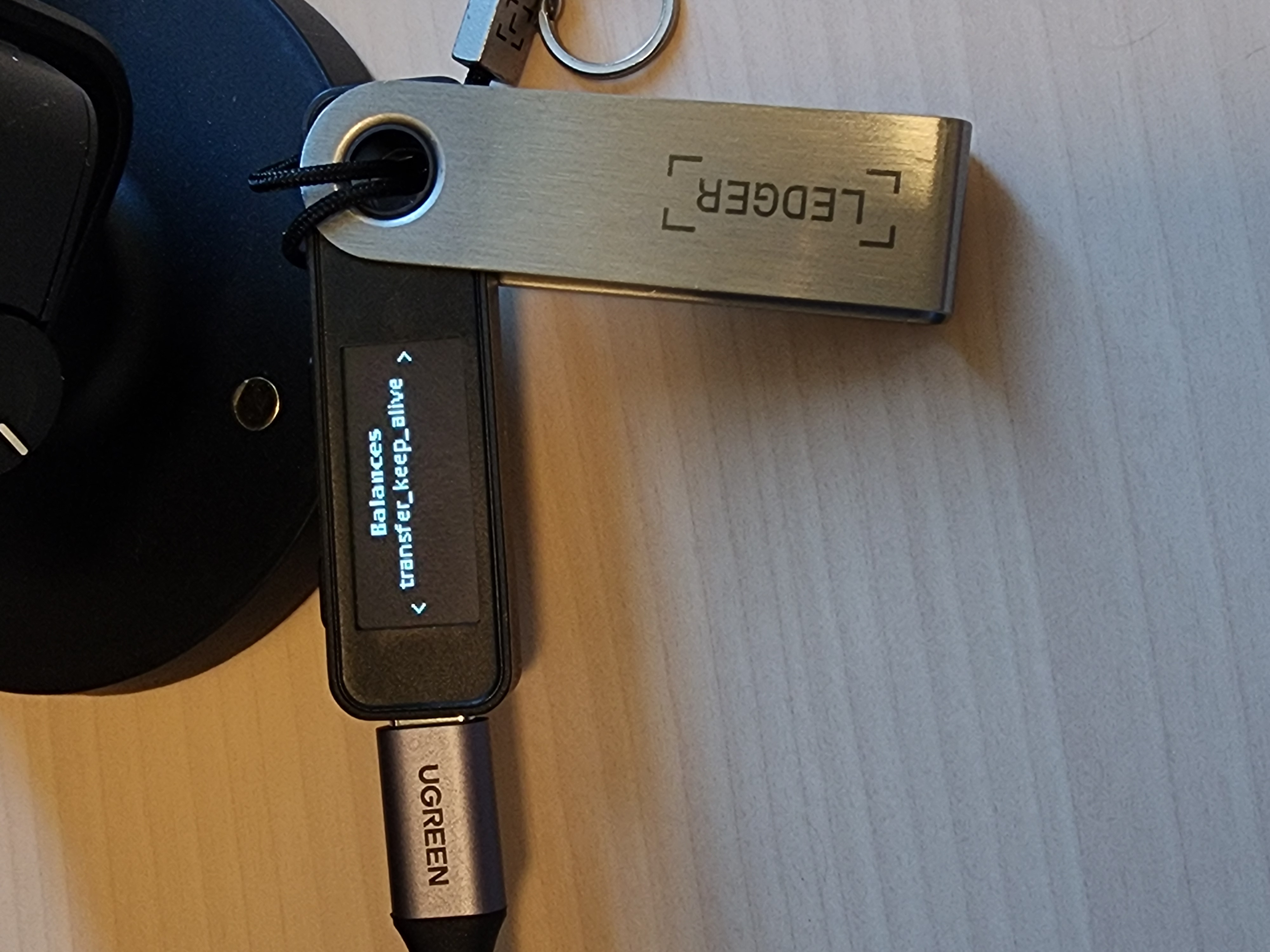
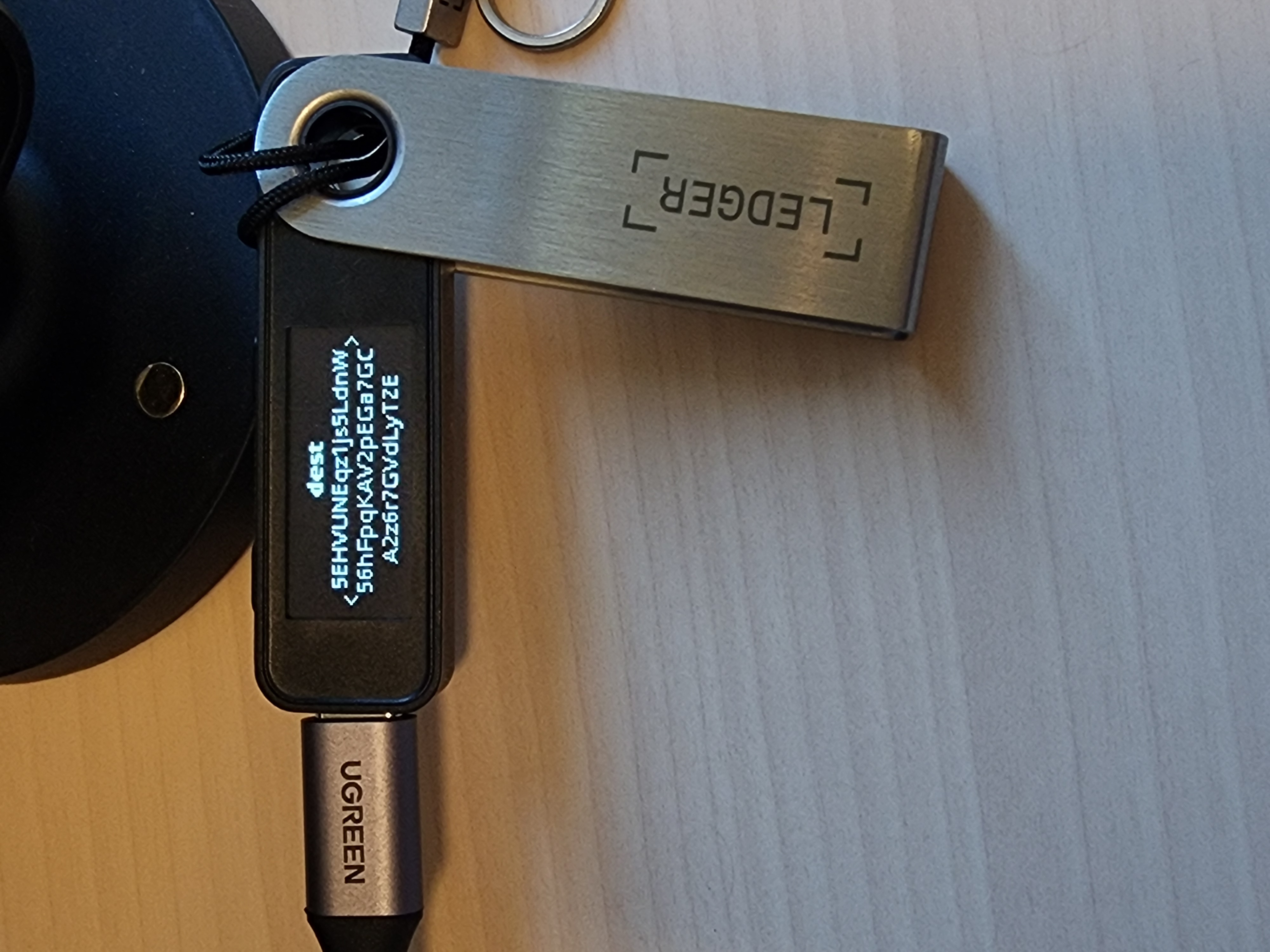
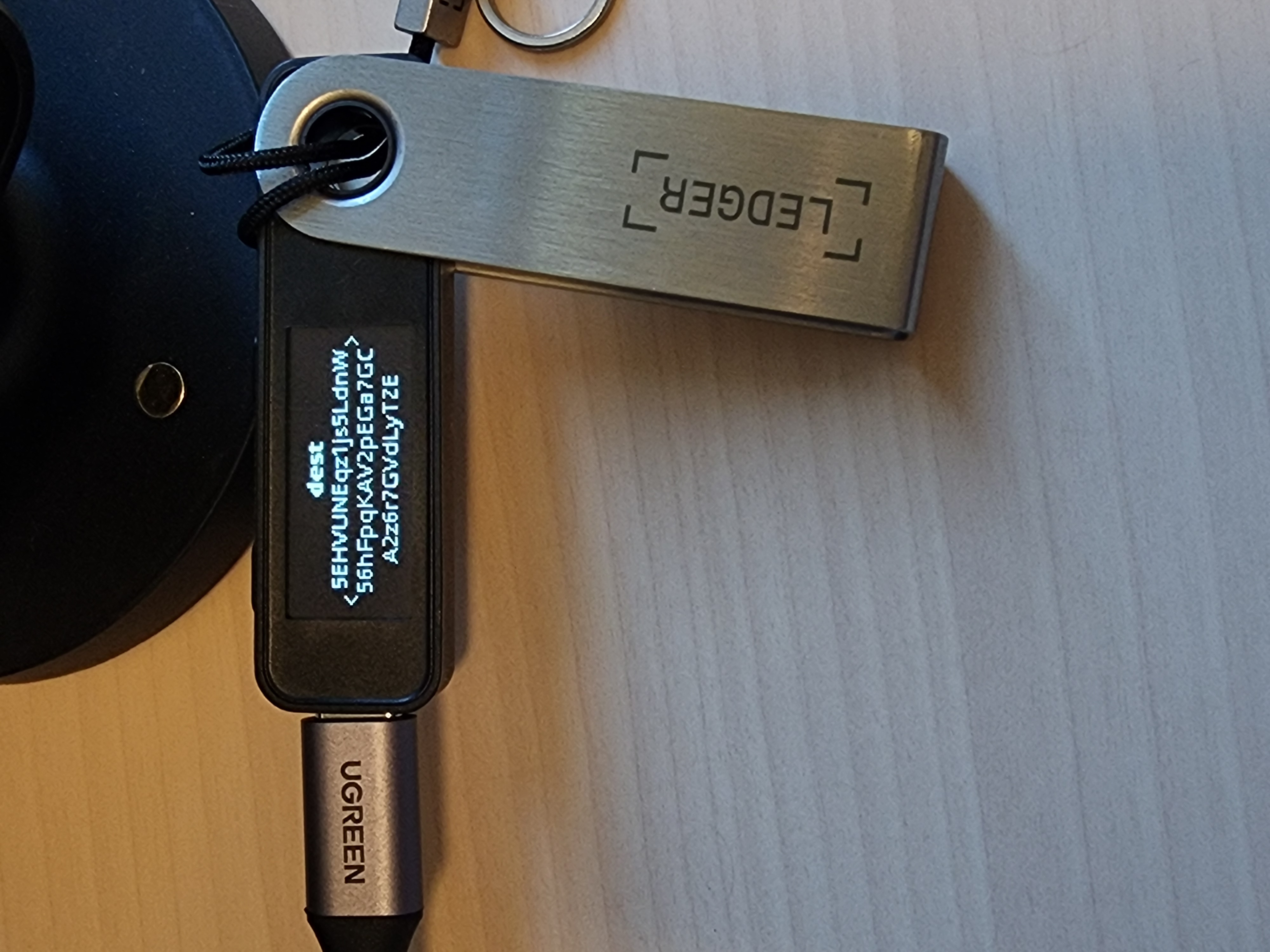




- Finished! Your TAO has been sent.
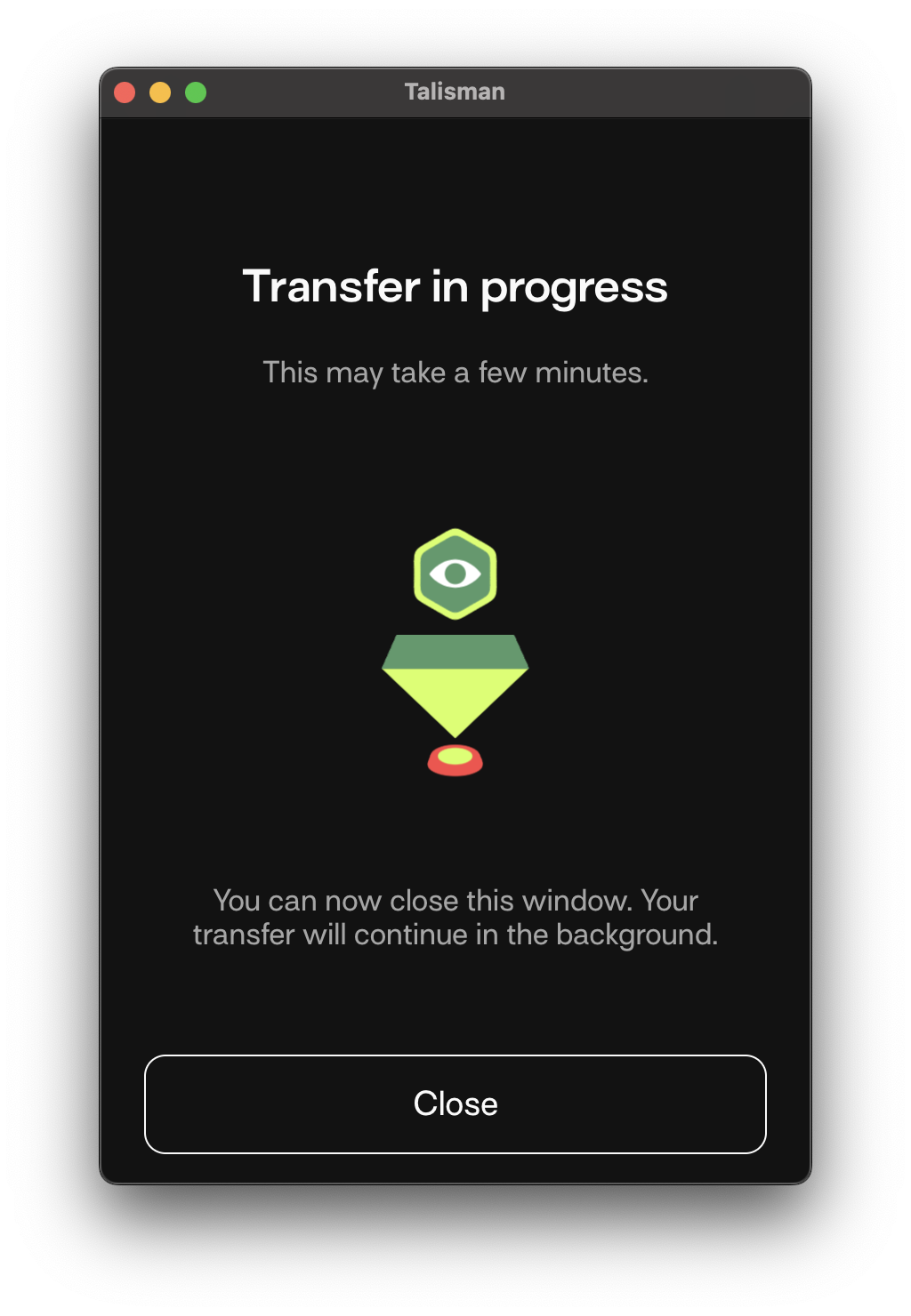
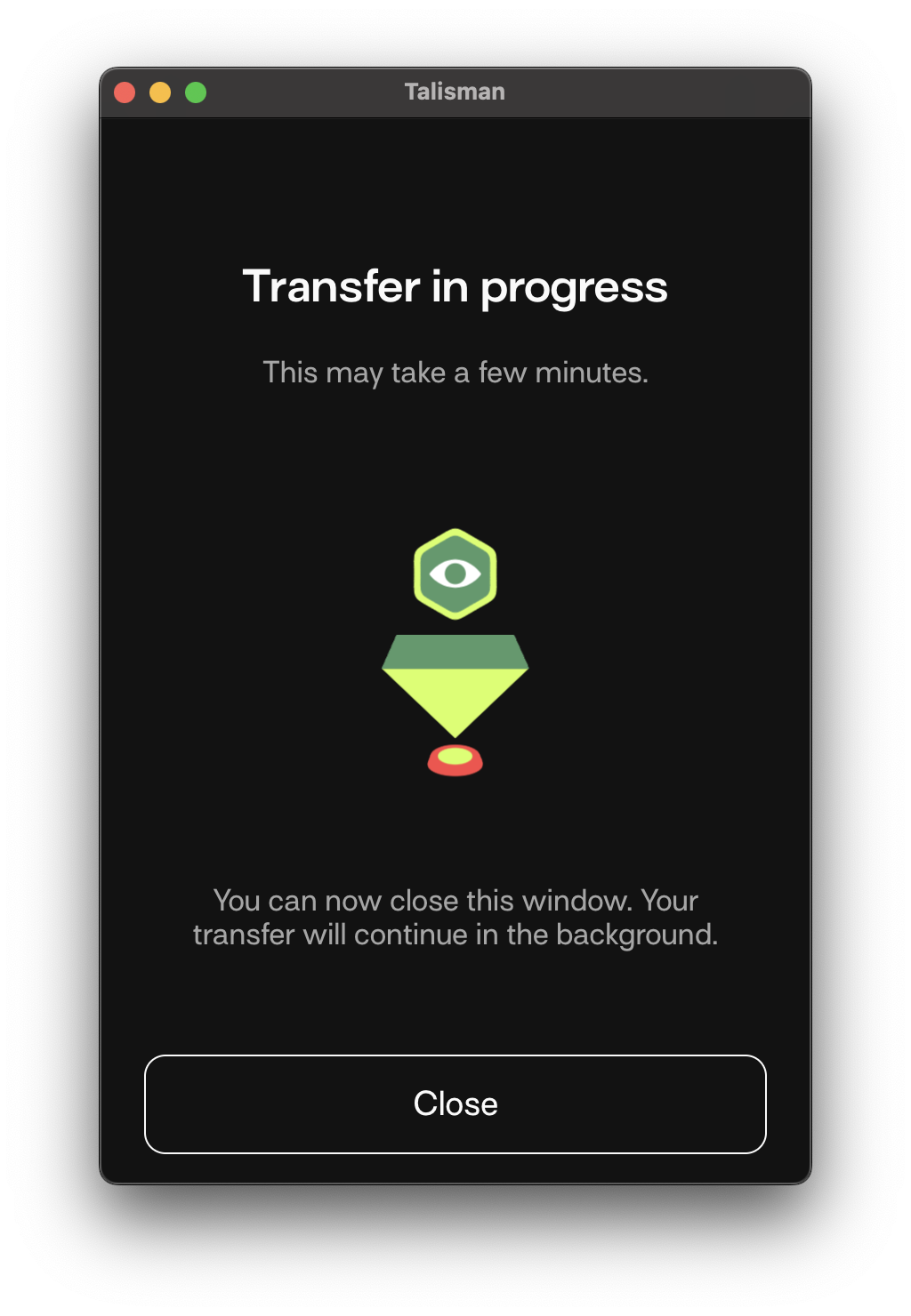
Copying TAO address from Ledger device
While using any crypto wallet, you might need to bring over your Ledger device's TAO address to this wallet. Follow the below steps.
- From your Talisman Wallet app, drop-down on All Accounts and select the Ledger account.
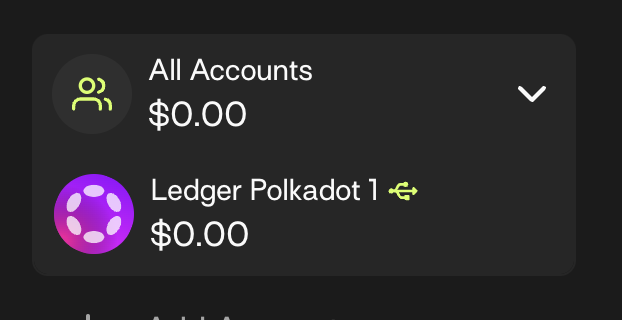
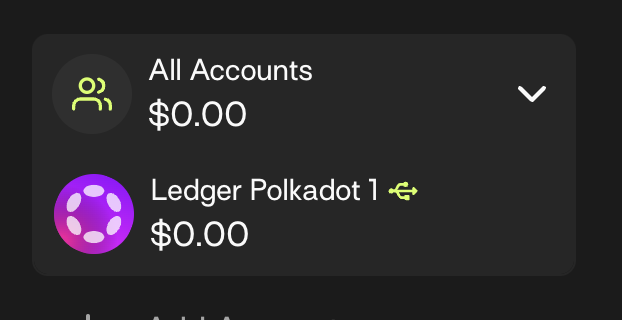
- Select Copy.
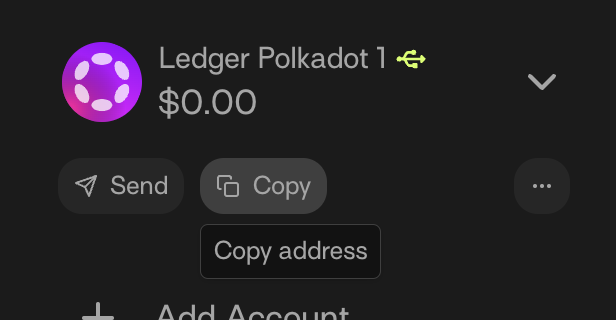
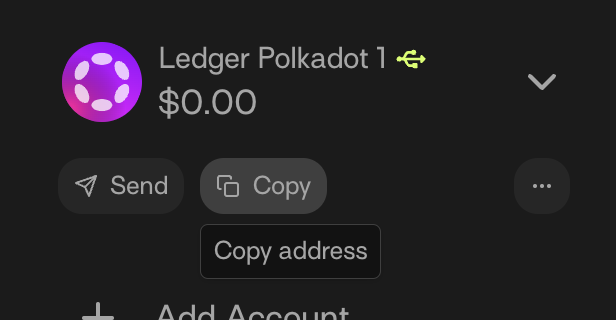
- Click the Copy to clipboard button under Substrate (Generic).


You have successfully copied the TAO address on the Ledger hardware wallet to the clipboard. You can then paste this TAO address into any crypto wallet you use.